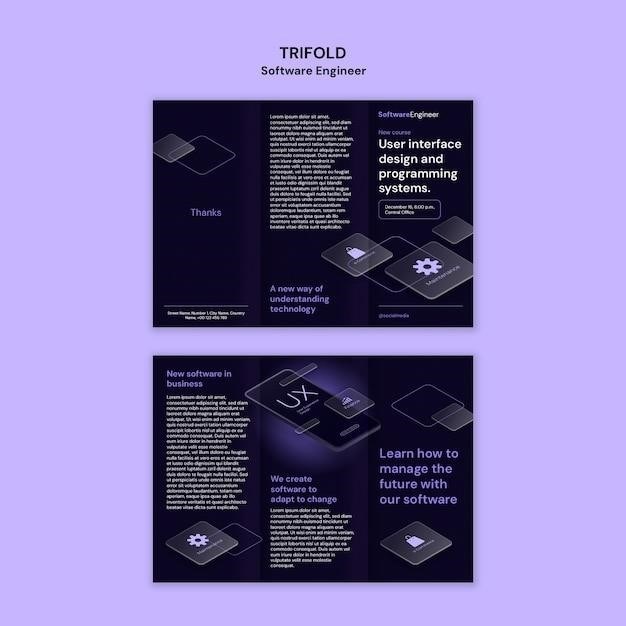This comprehensive manual provides detailed instructions and information on using the Avaya J179 IP Phone. It covers everything from basic functionality and call handling to advanced features, configuration, troubleshooting, and technical specifications. The manual is designed to help users of all skill levels understand and maximize the capabilities of this powerful communication device.
Overview
The Avaya J179 IP Phone is a high-performance, feature-rich device designed for business communication. It offers a range of functionalities, including clear audio quality, a color display, Gigabit Ethernet, WiFi, and Bluetooth support. This manual provides comprehensive guidance on using the J179 phone, covering both basic and advanced features.
The J179 phone is intended for use with Avaya IP Office systems running Release 11.0 or higher software. It supports eight call appearances with four lines of call display and can accommodate up to three button modules, each supporting 24 call appearances. The phone’s versatility makes it suitable for a wide range of users, from individual professionals to call center agents.
This manual aims to help users understand the phone’s capabilities and utilize its features effectively. It provides step-by-step instructions for common tasks like making and receiving calls, managing contacts, and accessing voicemail. It also explores advanced features like call forwarding, conferencing, and call parking.
Whether you’re a new user or an experienced professional, this manual will serve as a valuable resource for navigating the Avaya J179 IP Phone and maximizing its communication potential.
Physical Features
The Avaya J179 IP Phone boasts a sleek and ergonomic design, incorporating a range of physical features that enhance user experience and functionality. The phone features a 3.5-inch color display with a resolution of 320 x 240 pixels, providing clear visibility of call information, menus, and other relevant details. The display is complemented by four soft keys that provide quick access to frequently used functions.
The J179 phone features a built-in speakerphone, enabling hands-free conversations. It also includes a headset jack for connecting a wired headset, offering an alternative to using the phone’s built-in speaker or handset. The phone’s design allows for the integration of up to three 24-button Expansion Modules, significantly expanding the number of call appearances and feature buttons available.
The J179 phone incorporates a Gigabit Ethernet port for a high-speed connection to the network, ensuring seamless communication and data transfer. It also features a built-in WiFi module, enabling wireless connectivity and flexibility in placement. Additionally, the phone supports Bluetooth for connecting wireless headsets or other Bluetooth-enabled devices.
The phone’s physical design combines functionality with aesthetics, providing a user-friendly interface and a professional appearance that complements any modern office environment.
Basic Functionality
The Avaya J179 IP Phone offers a range of basic functionalities that enable users to make and receive calls, manage contacts, and access voicemail. The phone’s intuitive interface and clearly labeled buttons simplify these essential tasks. To make a call, simply dial the desired number using the phone’s keypad and press the “Send” button. The phone supports both on-hook and off-hook dialing, allowing users to initiate calls without lifting the handset.
To answer an incoming call, simply press the “Answer” button or lift the handset. The phone’s caller ID feature displays the incoming caller’s number and name, if available, on the phone’s screen. Users can also utilize the phone’s built-in speakerphone for hands-free conversations. To mute the microphone during a call, press the “Mute” button. To hold a call, press the “Hold” button. The J179 phone also provides access to voicemail, allowing users to listen to, manage, and retrieve messages. The “Message” button provides access to the voicemail system, where users can check for new messages and manage existing ones.
The J179 phone’s basic functionalities are designed to be user-friendly and accessible, making it easy for users of all skill levels to make and receive calls, manage contacts, and access voicemail.
Call Handling
The Avaya J179 IP Phone provides a comprehensive set of features for managing calls effectively. Users can easily handle multiple calls simultaneously, transfer calls to other extensions, and place calls on hold. The phone’s intuitive interface and clearly labeled buttons simplify these tasks. To put a call on hold, simply press the “Hold” button. To retrieve a call on hold, press the “Hold” button again. To transfer a call, press the “Transfer” button and then dial the desired extension or number; The phone allows for blind transfers, where the caller is directly transferred to the recipient, and attended transfers, where the user can speak to the recipient before completing the transfer.
The J179 phone also supports conference calling, allowing users to connect multiple participants in a single call. To initiate a conference call, press the “Conference” button and then dial the additional participant’s number. The phone’s call history feature allows users to access a list of recent calls, including missed calls, outgoing calls, and incoming calls. The call history can be accessed through the phone’s menu system. The J179 phone’s call handling features enhance communication efficiency and productivity by providing users with the tools they need to manage calls effectively.
Call Features
The Avaya J179 IP Phone is equipped with a range of call features designed to enhance communication efficiency and provide a seamless user experience. One of the key features is the ability to utilize call appearance keys, allowing users to monitor and manage multiple lines simultaneously. These keys can be programmed to display the status of different lines, including incoming calls, active calls, and on-hold calls. This feature streamlines call handling, especially in busy environments where multitasking is essential.
Another notable feature is the integrated speakerphone, which enables hands-free communication during calls. The J179 phone also supports high-definition audio, delivering crystal-clear sound quality for both voice and multimedia applications. Users can enjoy a more immersive and engaging communication experience, minimizing background noise and maximizing clarity. The phone’s intuitive interface allows for easy navigation through menus and call settings, making it user-friendly for individuals of all technical levels.
Advanced Features
The Avaya J179 IP Phone goes beyond basic communication functionalities by offering a suite of advanced features designed to enhance productivity and streamline workflows. One notable feature is the support for multiple button modules, allowing users to expand their call appearance capabilities and manage a larger number of lines. Each button module can accommodate up to 24 call appearances, providing flexibility for managing complex call scenarios.
The J179 phone also supports integrated WiFi and Bluetooth connectivity, enabling users to connect wirelessly to networks and peripherals. This flexibility allows for greater mobility and convenience, as users can move around the office or connect their preferred headset without the constraints of wired connections. The phone’s advanced features extend to its security capabilities, ensuring that sensitive communications are protected.
Configuration
Configuring the Avaya J179 IP Phone is a straightforward process that can be accomplished through a web-based interface. Users can access the phone’s settings by opening a web browser and entering the phone’s IP address. The default login credentials are typically “admin” for the username and “27238” for the password. Upon successful login, users are presented with a user-friendly interface that allows them to customize various settings, such as network configuration, call handling preferences, and feature activation.
The configuration process involves defining the phone’s network settings, including the IP address, subnet mask, and gateway. Users can also configure the phone’s SIP settings, specifying the SIP server address, authentication credentials, and other relevant parameters. Additionally, the phone’s call handling features can be customized, allowing users to define call forwarding rules, voicemail settings, and other preferences that suit their specific needs.
Troubleshooting
If you encounter issues with your Avaya J179 IP Phone, there are several troubleshooting steps you can take to resolve them. First, check the phone’s power supply and ensure it is properly connected. Verify that the network cable is securely plugged into both the phone and the network port. You may also need to check the phone’s network settings and ensure they are correctly configured.
If the phone is unable to register with the SIP server, review the SIP settings and verify that the server address, authentication credentials, and other parameters are accurate. Check the phone’s display for any error messages that might provide clues about the issue. If you are still unable to resolve the problem, contact your IT administrator or the Avaya support team for further assistance.
For issues related to call quality, ensure the phone is properly connected to the network and that there are no network connectivity issues. You may also need to adjust the phone’s audio settings, such as the volume or microphone sensitivity. If you are experiencing problems with specific features, consult the phone’s user manual for detailed instructions and troubleshooting tips.
Accessories
The Avaya J179 IP Phone is compatible with a variety of accessories designed to enhance its functionality and user experience. These accessories can provide additional features, improve call quality, and enhance comfort during extended use. Some of the most common accessories include⁚
- Expansion Modules⁚ These modules allow you to expand the phone’s call appearance and feature button capacity, providing more control and flexibility in managing calls and features.
- Headsets⁚ Headsets offer hands-free calling, reducing strain on the neck and ears, and providing better sound quality.
- WiFi Modules⁚ WiFi modules enable the phone to connect to a wireless network, providing greater flexibility in placement and reducing the need for wired connections.
- Bluetooth Modules⁚ Bluetooth modules allow for wireless connectivity with Bluetooth headsets and other devices, enabling hands-free communication and convenient pairing.
When selecting accessories, it’s important to ensure compatibility with the Avaya J179 IP Phone. Consult the phone’s user manual or the Avaya website for a list of compatible accessories.
Security
The Avaya J179 IP Phone incorporates several security features to protect your communications and data. These features ensure secure access to your phone, prevent unauthorized access to your information, and help maintain the integrity of your phone system. Some key security features include⁚
- Secure Login⁚ The phone requires a username and password for access, preventing unauthorized users from accessing your phone and its features.
- Password Protection⁚ You can set a strong password to protect your phone’s settings and prevent unauthorized changes.
- Secure Communication Protocols⁚ The phone uses secure communication protocols, such as TLS/SSL, to encrypt data transmitted over the network, ensuring that your calls and data remain confidential.
- Firewall Protection⁚ The phone’s built-in firewall helps protect it from malicious attacks and unauthorized access by blocking unwanted network traffic.
- Anti-Virus Software⁚ The phone may include anti-virus software to detect and remove malware that could compromise your security.
It’s important to follow best security practices, such as regularly updating your phone’s firmware and using strong passwords, to maximize the security of your Avaya J179 IP Phone.
Technical Specifications
The Avaya J179 IP Phone boasts a range of technical specifications designed for optimal performance and user experience. Here are some key specifications⁚
- Display⁚ 3.5-inch color display with a resolution of 320 x 240 pixels, providing a clear and vibrant visual experience.
- Audio⁚ High-definition audio quality for crystal-clear conversations, ensuring excellent voice clarity and intelligibility.
- Connectivity⁚ Gigabit Ethernet interface for fast and reliable network connectivity, supporting high-speed data transfer and seamless communication.
- Expansion Modules⁚ Supports up to three 24-button expansion modules, allowing for increased call appearances and enhanced functionality.
- Power Supply⁚ Uses a standard power adapter for reliable and consistent power delivery, ensuring uninterrupted operation.
- Dimensions⁚ Compact design with dimensions that fit seamlessly on your desk, minimizing footprint while maximizing functionality.
- Weight⁚ Lightweight design for easy handling and portability, making it convenient to move around or relocate.
- Environmental⁚ Designed to operate in a range of temperature and humidity conditions, ensuring optimal performance in various office environments.
These technical specifications highlight the Avaya J179 IP Phone’s ability to deliver a powerful and user-friendly communication experience.
Software Compatibility
The Avaya J179 IP Phone is designed to work seamlessly with a range of Avaya communication systems, ensuring compatibility and a smooth user experience. Here’s a breakdown of the software compatibility details⁚
- Avaya IP Office⁚ The J179 phone is fully compatible with Avaya IP Office systems running Release 11.0 or higher software, providing access to a wide range of features and functionalities. This compatibility ensures seamless integration with Avaya’s unified communications platform.
- PBXware⁚ The J179 phone is compatible with PBXware 6.7.5, a popular open-source PBX solution. This compatibility allows users to leverage the J179’s capabilities within a flexible and customizable communication environment.
- Avaya Cloud Office⁚ The J179 phone can be used with Avaya Cloud Office, providing a cloud-based communication solution that offers flexibility and scalability. This compatibility allows users to access advanced features and capabilities through a cloud-based platform.
This comprehensive software compatibility ensures that the Avaya J179 IP Phone integrates seamlessly with various Avaya communication systems, providing users with a reliable and versatile communication solution.